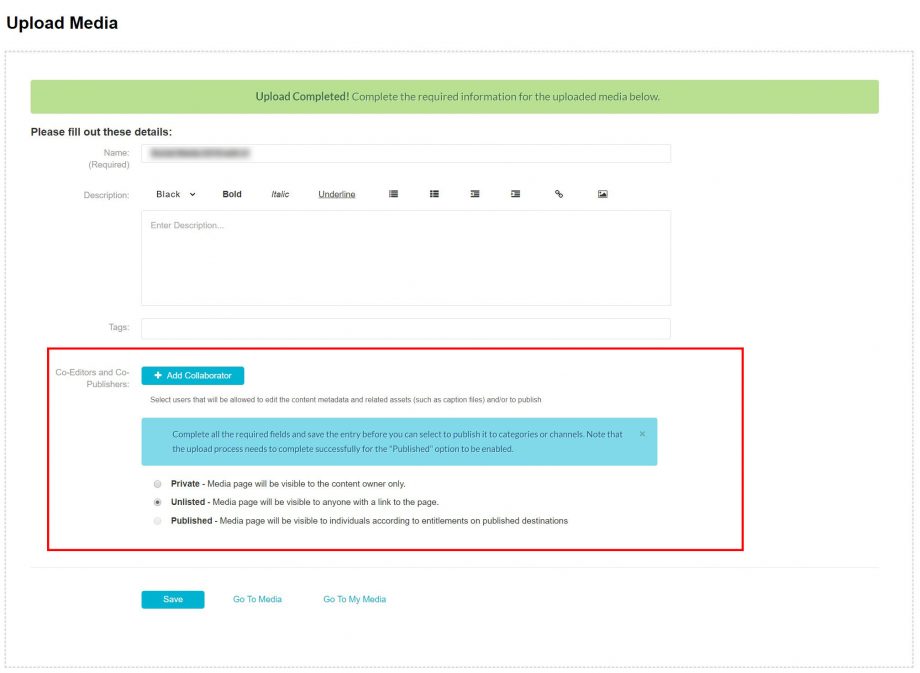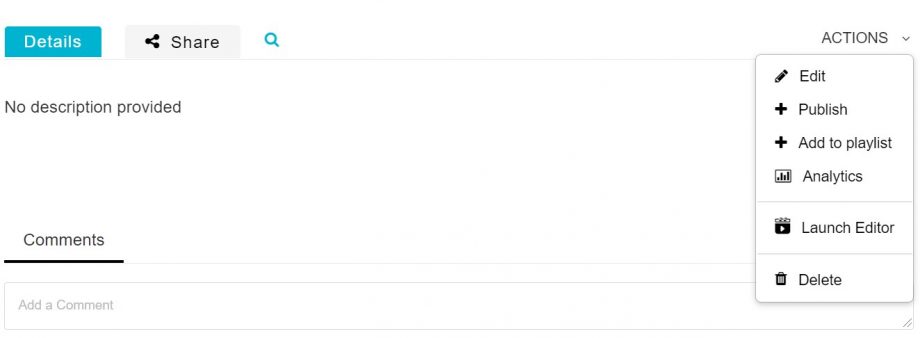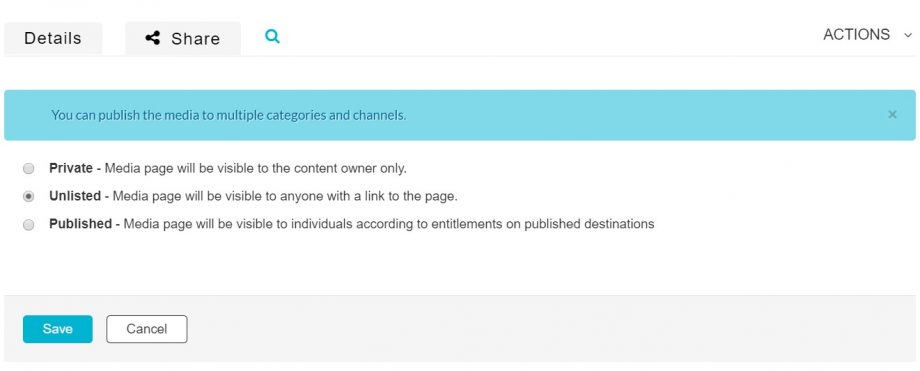Whenever you upload media, you have the option to choose how your media is published. Publish settings control who has viewing permissions and access to your media. You do not need to create a channel to share your videos. It’s also important to note that if you do publish your videos in a channel, the publishing settings of the channel will override the individual video permissions.
If you are only sharing your videos with certain individuals or within Avenue to Learn, the recommended setting would be Unlisted. If you want your videos to be private except to those within an Avenue to Learn course, you can keep the videos private as long as you embed the videos using the Avenue to Learn integration.
If you are not using Avenue to Learn or another learning management system and want your videos public, you would then need to create a channel to publish your videos to.
The options for publishing are:
Private: Media page will be visible to the content owner only. If you share a link or embed this under this option, only your MacVideo account can view this media.
Unlisted: Media page will be visible to anyone with a link to the page. If you share a link to this media or embed it somewhere it will be watchable to those with the link or access to where it is embedded. This includes within Avenue to Learn or other learning management systems.
Published: Media page will be visible to individuals according to entitlements on published destinations. If you want your videos publicly viewable on the MacVideo website, you will then need to select a channel you have created or have access to. You would want to select this option if you want your videos publicly viewable on the MacVideo website.
If you’d like to change your publishing options. Go to your media and hit the ACTIONS button underneath and then choose Publish.
You’ll see the same options presented as when you first uploaded your media.
Make sure to hit save when making any changes.