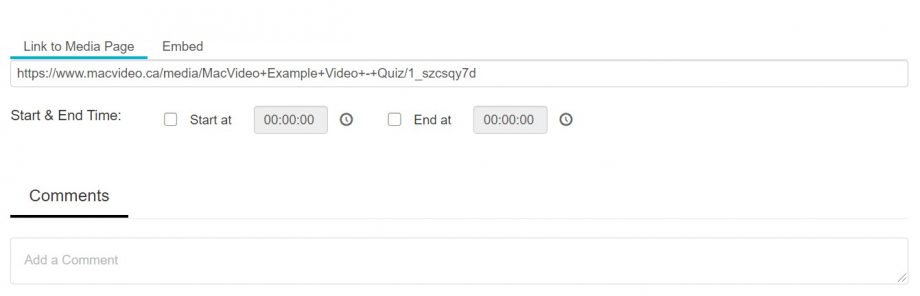How to share your videos
Underneath your selected video, you’ll see two tabs. Click the Share tab.
Once you click the Share tab you’ll see options for Link to Media Page. This gives you the direct link to your video. You can also choose where in the video you’d like it to start when sharing this specific link. All you need to do is to copy the link.
How to get the embed code within MacVideo
Go to the video you’d like to embed within MacVideo.
Underneath the video player you will see a share tab. Click there.

You’ll see an option to get a direct URL to share or you can click embed.

Under the embed options you’ll be provided the code to embed your videos onto other platforms or Avenue to Learn. Below that you have the options to choose what the player size will be as well as a responsive sizing button. We suggest choosing 608×402 and turning Responsive Sizing on. This will enable a mobile friendly video player.
How to embed in Avenue to Learn
We now have a MacVideo and Avenue to Learn integration. If you’d like to see how to share and embed your videos directly from within Avenue to Learn, go to this tutorial on the integration. If you’d like to manually embed your content continue reading below.
Before you can embed the video in Avenue to Learn, make sure you have the embed code copied from MacVideo following the steps above. Within the content of A2L, click the Upload / Create button

Click Create a File

Fill in your Title for the Video

In the upper left hand corner click the small player button called “Insert Stuff”.

At the bottom you’ll see “Enter Embed Code”. Click this.
*additional tip
You can center your video with inputting center tags with your embed code. Example:
<center>yourembedcode</center>

Paste your embed code you copied from MacVideo into the window. Then click Next.

Depending on your browser, you may encounter this:

Click always allow and the Allow button to see your video.
You should now be able to see a preview of your video. Click Insert.

You should now see your video embedded. Hit publish to finish.