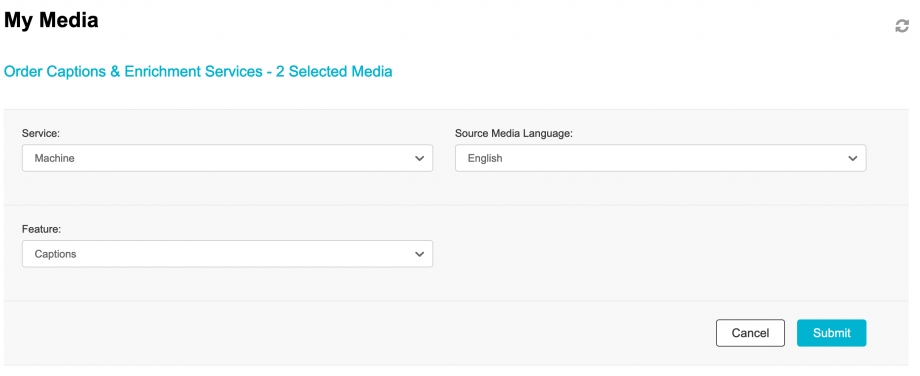Currently captions are completely automated and are generated in English by default. Every video uploaded will begin the process of captioning automatically. Normally it should take within 30 minutes to complete but this will be dependent on certain factors such as length of video and quality of the audio.
One thing to note is that these captions are not edited into the video itself, but are separate caption files that are streamed on top of the video. If you need a video with the captions edited into the file, you will need to use a 3rd party video editing program to do so.
In some instances you may wish to generate captions for different languages such as French. If you’d like to manually request machine automated captions for your video, follow the steps below. You can request captions for one video, or multiple videos.
How to Request Captions for a Single Video
Go to the video you would like to be captioned.
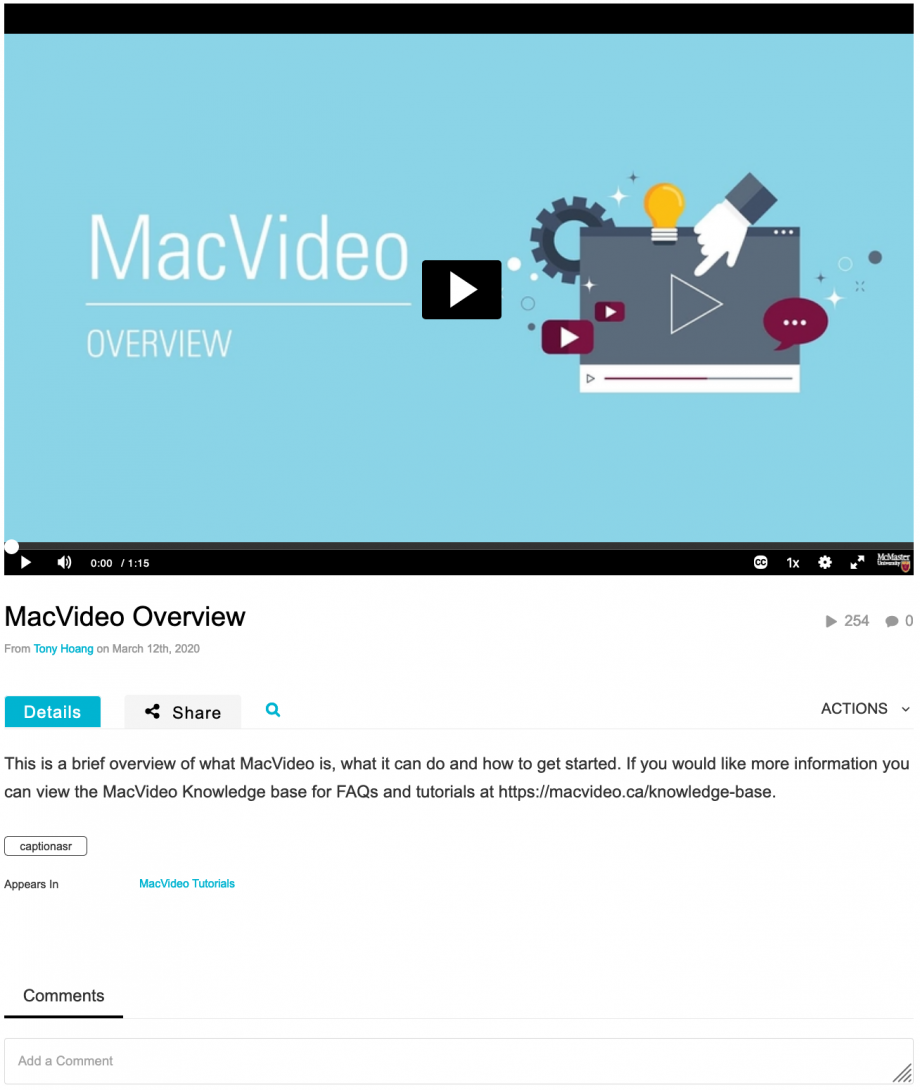 Underneath the video, select the Actions tab.
Underneath the video, select the Actions tab.
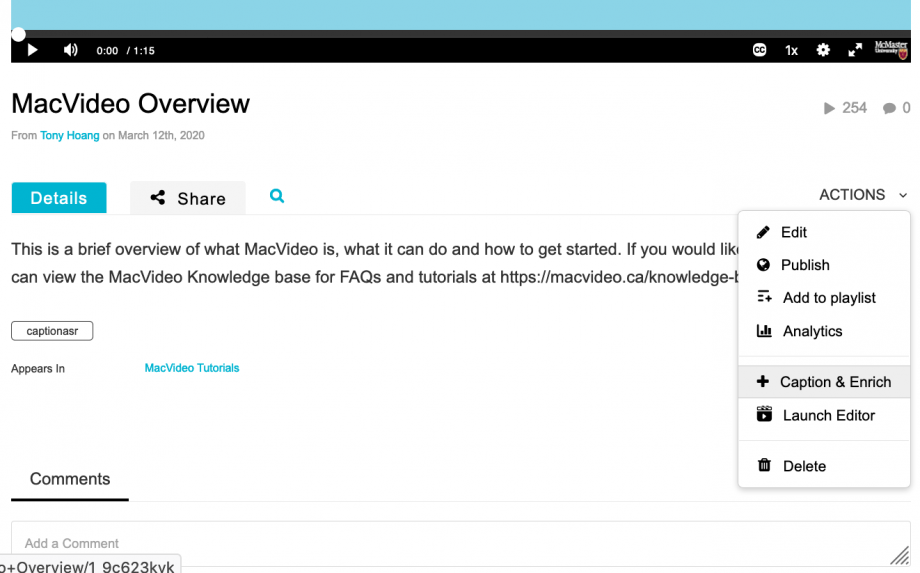 You’ll then see a smaller menu appear. Select Caption & Enrich.
You’ll then see a smaller menu appear. Select Caption & Enrich.
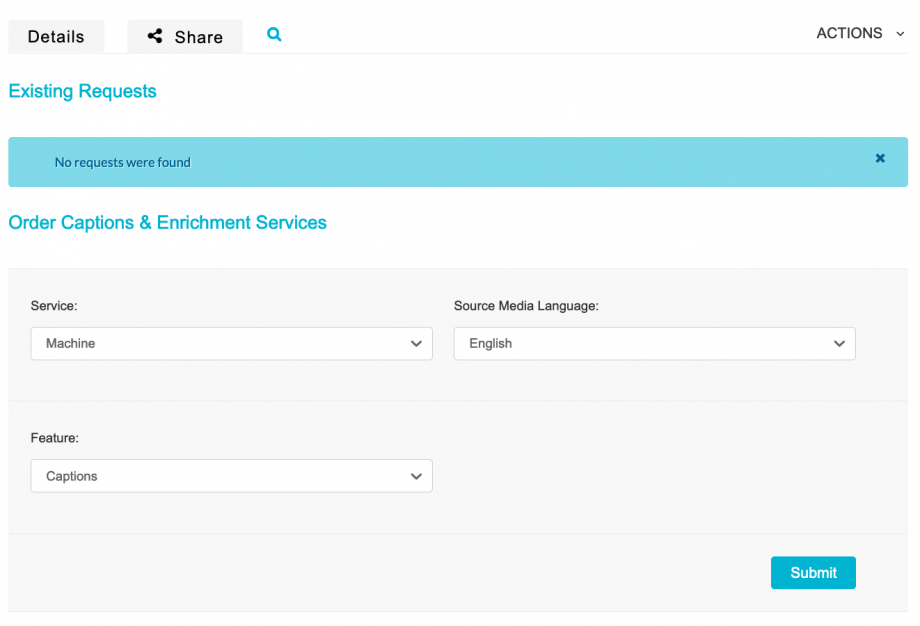 From here you’ll see the Order Captions & Enrichment Services interface. Here is where you can request machine automated captions. This service also includes captions in different languages including French. Note that these are just captions for different languages and is not a translated caption.
From here you’ll see the Order Captions & Enrichment Services interface. Here is where you can request machine automated captions. This service also includes captions in different languages including French. Note that these are just captions for different languages and is not a translated caption.
Make sure the options selected are the ones you want and hit submit.
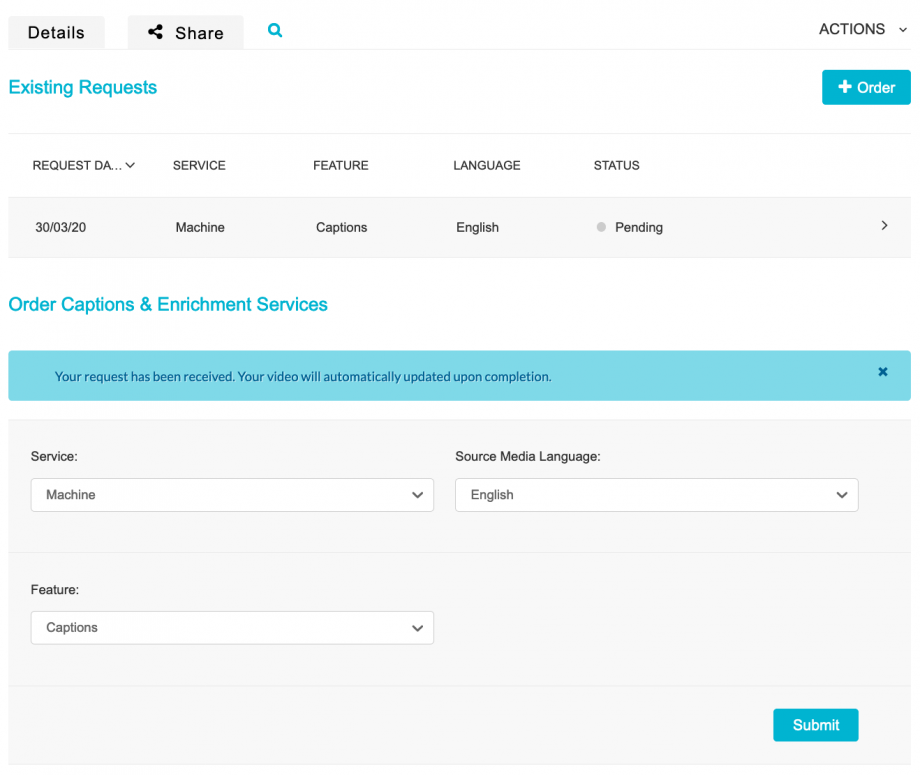 Once you’ve hit submit you’ll see the Existing Requests list which gives details on your caption requests. If it shows pending, it’s still in the process of being captioned. It will take approximately 30 minutes for them to complete, depending on the length of the video.
Once you’ve hit submit you’ll see the Existing Requests list which gives details on your caption requests. If it shows pending, it’s still in the process of being captioned. It will take approximately 30 minutes for them to complete, depending on the length of the video.
Once the caption is complete it will automatically appear on the video.
To ensure 100% accuracy you can edit the captions yourself. To see how to edit captions, go to the tutorial here.
How to Request Captions for Multiple Videos
On your My Media page, you have the option to select multiple videos to caption at the same time. Simply click the small checkbox on the left hand side of each video, and then under the ACTIONS button, select Caption & Enrich.
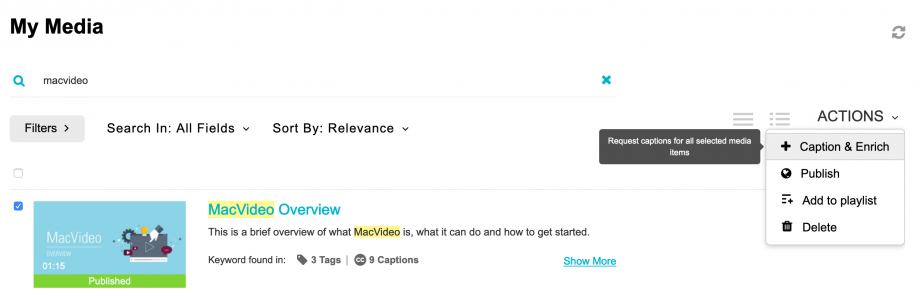 The next screen will show you the options for your machine captions.
The next screen will show you the options for your machine captions.