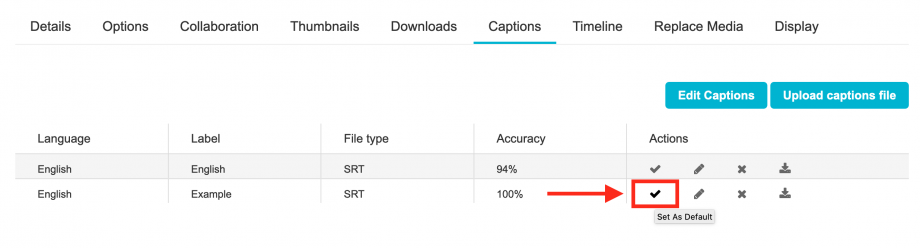MacVideo automatically begins captioning your uploaded videos in English but if you already have a 100% accurate caption file and would like to use it instead follow the steps below:
Go to your selected media and underneath the video click the ACTIONS menu and select Edit.
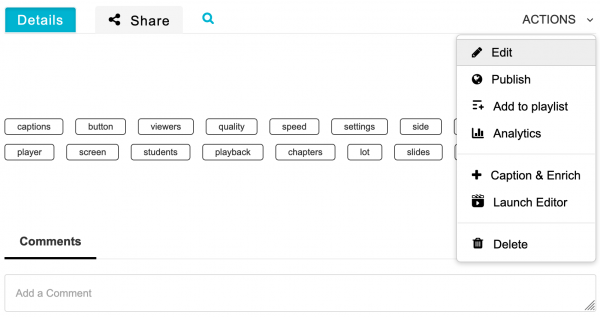 You will then see several tabs appear. Select on the Captions tab.
You will then see several tabs appear. Select on the Captions tab.
 You will see the automated caption file already listed. If you do not wish to use this file, feel free to delete it. To upload your own caption file, select the Upload captions file button in blue. The Upload a captions file menu will appear.
You will see the automated caption file already listed. If you do not wish to use this file, feel free to delete it. To upload your own caption file, select the Upload captions file button in blue. The Upload a captions file menu will appear.
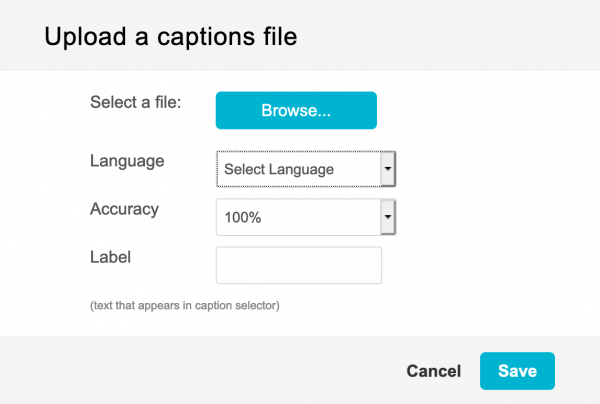 To upload your caption file, select the Browse button in blue and locate your caption file. Once the caption file upload is complete, you will get a green confirmation bar.
To upload your caption file, select the Browse button in blue and locate your caption file. Once the caption file upload is complete, you will get a green confirmation bar.
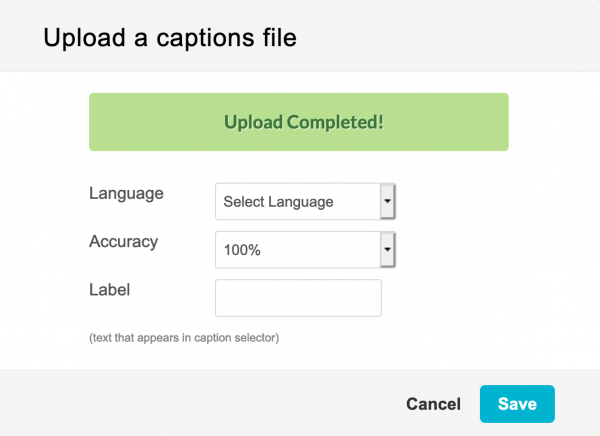 Select the Language the caption file is in, it’s accuracy and add an appropriate label. This label is the name of the caption that appears on the video player when viewers click the CC button. Once your settings are complete, click Save.
Select the Language the caption file is in, it’s accuracy and add an appropriate label. This label is the name of the caption that appears on the video player when viewers click the CC button. Once your settings are complete, click Save.
You will then see your uploaded caption file listed. Make sure to set the desired caption as the default by clicking the check mark underneath the actions column on the far right.