As our video collections grow, it becomes a challenge to quickly find specific entries. Here are some tips on how to utilize the search function and its filters to organize and find specific videos quicker.
Switch to Table View
Table view allows you to see more entries and details of each video at a time on a single page. You can quickly see more detail such as IDs, Type, Tags, Duration, Creation Date, Published In etc. Table view also gives an easy way to select multiple entries for batch actions such as publishing multiple entries.
Entry IDs are the best way to share with support if you’re seeking assistance with a specific video. This is a precise identifier, separate from what you name the video itself.
To switch to Table View. Click on the Table View icon on the right side of the screen.
 This will then give you a compact view of your media with additional details.
This will then give you a compact view of your media with additional details.
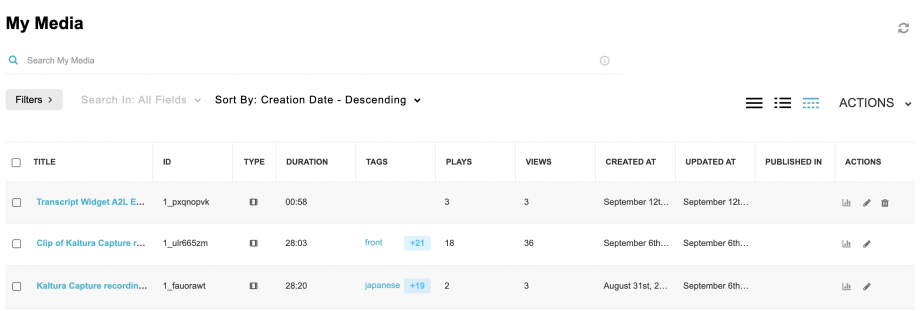
Utilize Filters in Your Searches
There are several filters you can use to narrow your search results, or simply organize your video entries.
To view the search filters, click the grey Filters button underneath the Search in My Media input field on the left side of the screen.
 You will then see all the Filter options available.
You will then see all the Filter options available.
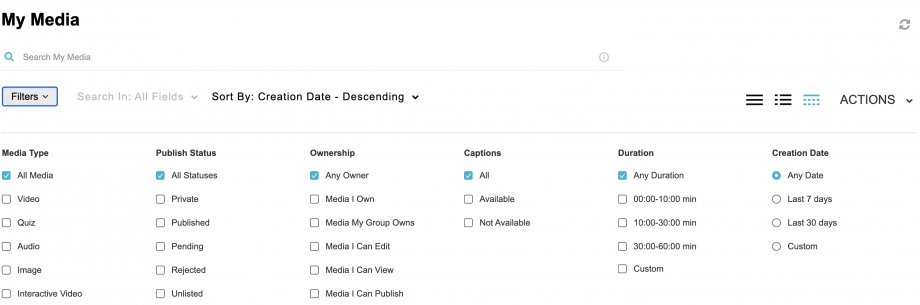
The filters available are:
- Media type – All Media/Video/Quiz/Audio/Image/Webcast Events
- Ownership – Any Owner/I Own/Media I Can Edit/Media I Can Publish
- Duration – Any/00:00-10:00 min/10:00-30:00 min/30:00-60:00 min/Custom
- Creation Date – Any/Last 7 days/Last 30 days/Custom
- Last Update Date – Any/Last 7 days/Last 30 days/Custom
- Publish Status – All Statuses/Private/Published/Pending/Rejected/Unlisted
You can have multiple filters enabled at the same time. Each filter is added as an AND to other filters. When adding keywords, the filter logic will use “(Keywords) AND (filters)”.
Example use case: Selecting the Media I Own filter is a great way to easily see only videos that you own if you happen to be added as a collaborator to several videos.
Search by Mac ID Instead of Name
Sometimes if you are assigned as a collaborator to a lot of projects, you want to search for videos owned or created by a specific person. Instead of searching the persons name, search by their Mac ID. User accounts are tied to Mac IDs and not the users name.
Add Specific Tags to Entries for Easy Search
Adding specific tags to entries upon upload will make it a lot easier to search for that collection of videos with the corresponding tag. For example you could use a tag that contains the course code along with year. ie “3I032022”. Then to search for these videos in this course you would type “3I032022” into the search bar.
