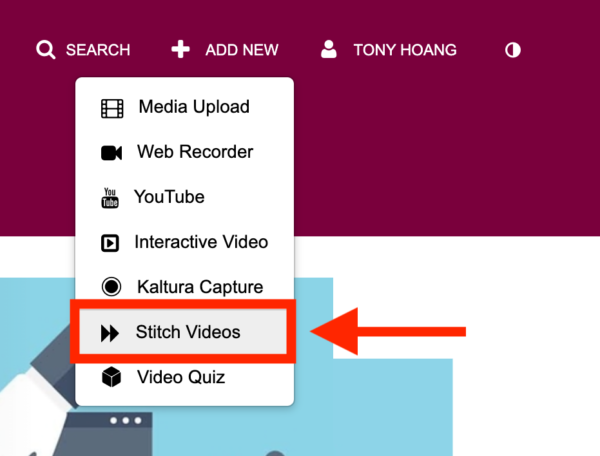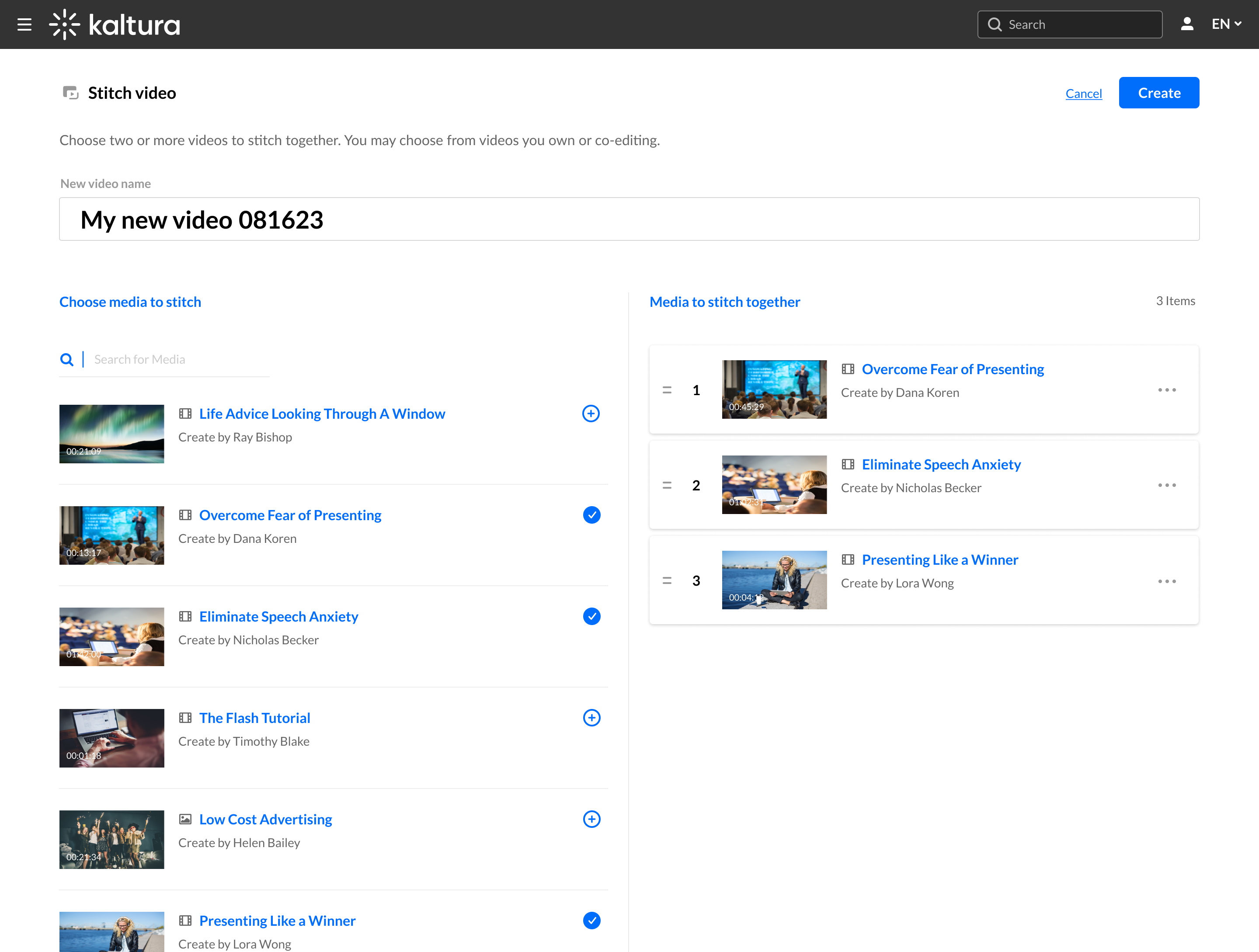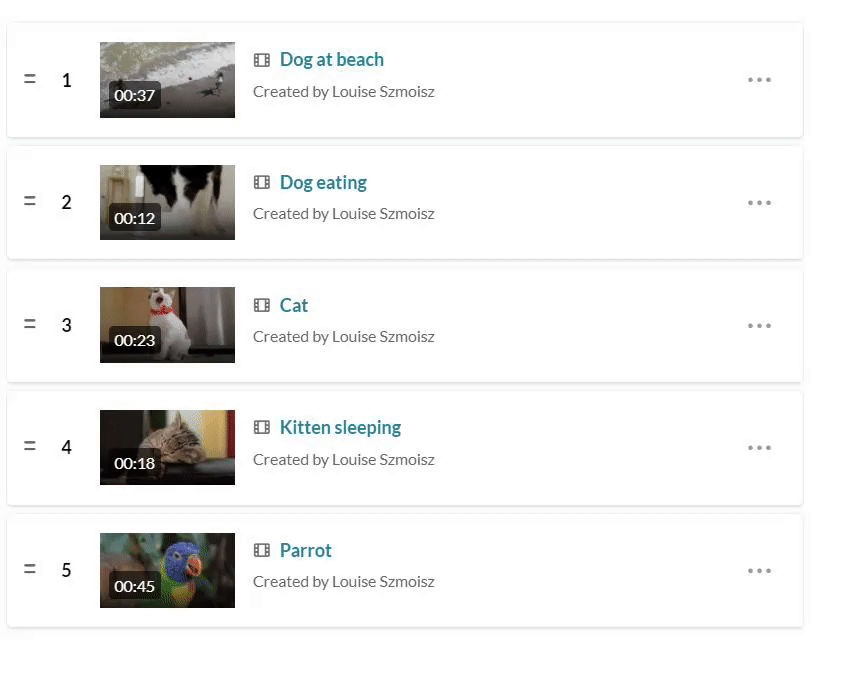Media Stitching allows you to combine several videos together multiple videos and images to create a new, original video.
Important Notes:
- Media Stitching is currently unavailable for multi-stream videos.
- You must select at least two items, and no more than 5.
- The duration of a stitched video can’t be longer than 5 hours.
- If you delete an item after it has been added to a stitched video, it will remain in the stitched video.
- It’s not possible to go back and change the items in a stitched video once it has been saved.
- You can edit the stitched video after with the video editor like a regular video.
1. From the Add New menu, select Stitch videos.
The Stitch video page displays. The look of the page functions similar to creating a Playlist.
2. Enter the new name for your new combined video (the default name is ‘My Combined Video’ + date).
3. In the Choose media to stitch column on the left hand side, choose the media that you want to stitch together by clicking the add ( plus sign) buttons  next to the items (if you have a long list, you can use the Search option to locate items).
next to the items (if you have a long list, you can use the Search option to locate items).
The selected items show a check symbol ![]() and move into the Media to stitch together section. If you decide you don’t want that item, just click the check symbol again to remove it.
and move into the Media to stitch together section. If you decide you don’t want that item, just click the check symbol again to remove it.
You can stitch media that you are the owner or co-editor of.
You must select at least two items, and no more than 5. Stitched videos cannot be longer than 5 hours.
To manually reorder media in the list, grab the two lines to the left of the media and drag to the desired position.
You can also click the 3 dots next to an item to open a menu. You can move the item to the top or bottom of the list, or remove the item.
next to an item to open a menu. You can move the item to the top or bottom of the list, or remove the item.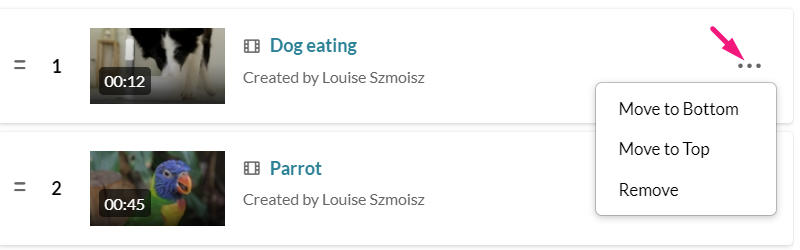
4. When you’ve added all your media, click Create.
You will be sent to the Edit entry page where you can add a description and tags to your new video similar to when you upload new content.
In a stitched video, timeline breaks appear as the player transitions from one segment to the next.
You can edit this stitched video like a regular video using the video editor.
If you delete an item after it has been added to a stitched video, it will remain in the stitched video.
It’s not possible to go back and change the items in a stitched video once it has been saved.