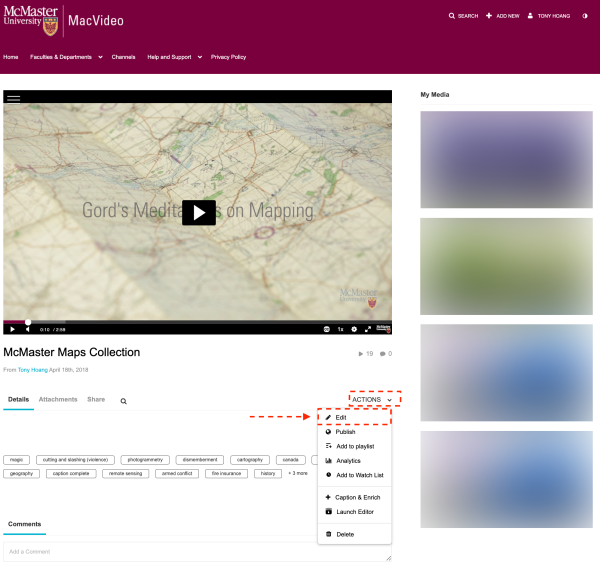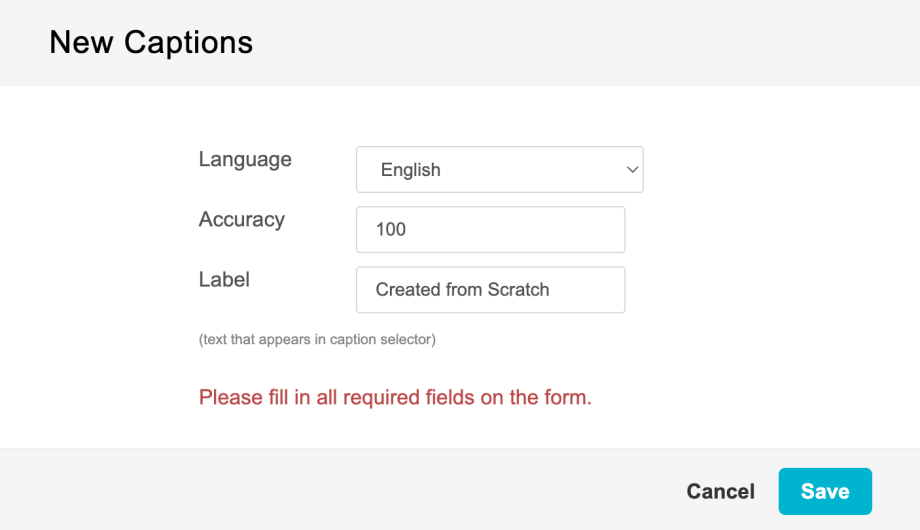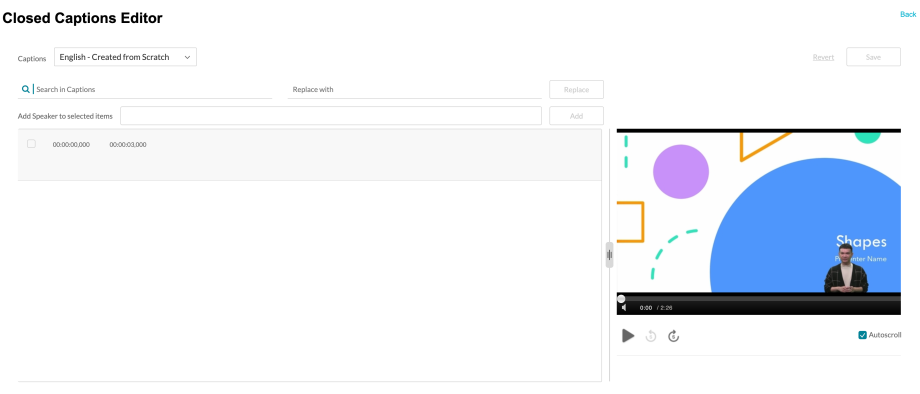To create your own captions go to the media page of the video you would like to caption.
Underneath the video player, click the ACTIONS button, then click Edit.
Click on the Captions tab, then click on the Create New Captions button.
 You will then see a window pop up that asks you to fill in the details about the captions file that will be created.
You will then see a window pop up that asks you to fill in the details about the captions file that will be created.
Make sure to fill in all the information required. Once ready click Save.
You will then be taken to the captions editor page where you can begin creating your captions.
Editor Options
The following options are available:
Change Caption File – You will see the caption file you just created named based on the information you provided earlier.
The timestamp of each line – Click on the timestamp in the editor and add the time. If there is overlapping time, the system highlights the overlapping time. If you have time overlap, the captions will appear on top of each other. You will receive and error message and will not be able to save to prevent this issue from happening.
Search – Enter a search term. The results are highlighted in each caption line.
Search and replace text – Enter the search term, enter the replacement term and click Replace.
Add speaker ID – Select rows and add the speaker ID in the Add Speaker to selected items.
The speaker ID is added in [] in the beginning of each line. In this example Ron was added as the speaker for the selected lines.
Auto scroll text – Check Auto scroll to auto scroll the text when playing the media.
When playing the player – the current line is highlighted in the captions file.
Find frame for text – When clicking on a caption line the player jumps to the correct frame for the selected text.
Selecting captions from the existing captions will replace the captions on the page.
Revert changes – reverts to the last saved changes
Save – save the modified caption file. Once you are done your edits, make sure the appropriate caption file is set as default under the Captions tab. Make sure that there isn’t more than one person making edits to the captions at a time.