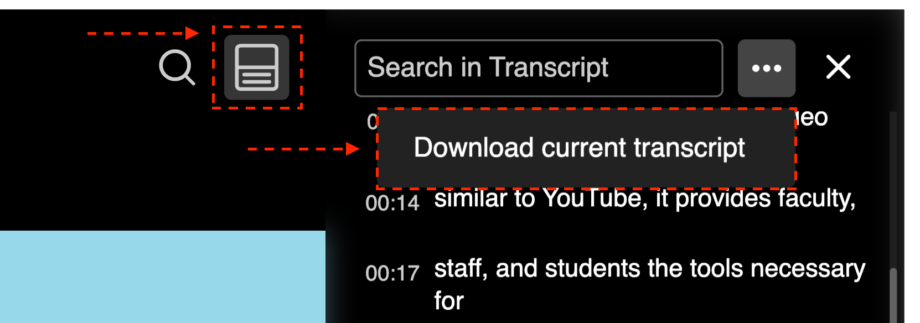You can download the automatically generated transcript file from the player itself.
In the top right hand corner of the player, select the Show Transcript button. This will open the transcript window on the right hand side of the video player. At the top transcript window you will there is a menu icon called More Transcript Options shown as 3 dots. It’s to the right of the Search In Transcript box. Select this option and then select download transcript.
If you do not see this transcript window option or the option to download the transcript, the owner of the video may have disabled this option.
An alternative way to download the transcript file of your video are outlined below.
To do this go to the media entry you’d like to download the transcript from.
Underneath the player, click on the Attachments tab.
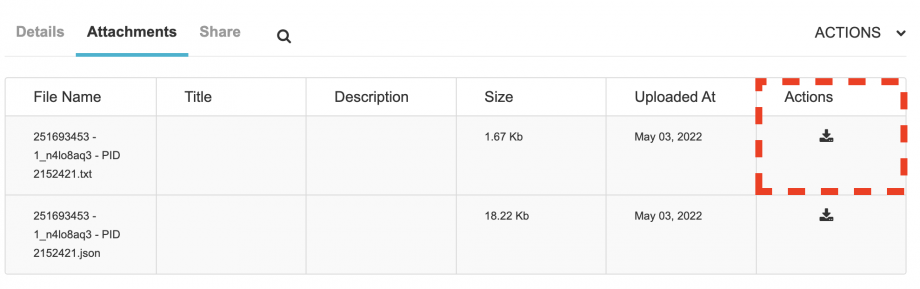 To download the transcript, click on the download icon under the Actions column. Make sure you download the appropriate file that has the .txt at the end.
To download the transcript, click on the download icon under the Actions column. Make sure you download the appropriate file that has the .txt at the end.