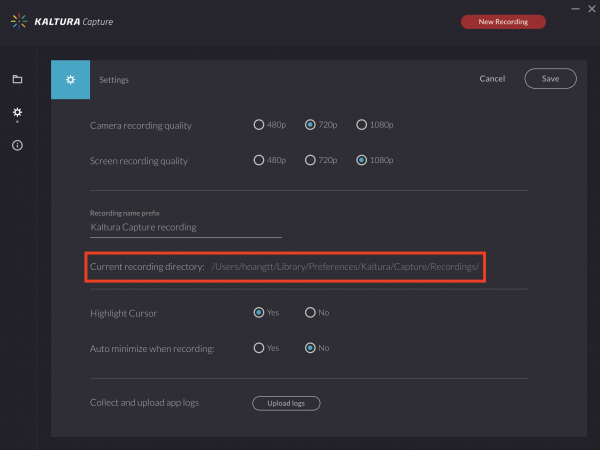Good news, if you’ve recorded your videos using Kaltura Capture the videos are also saved locally on your computer.
Note: If you recorded your screen and webcam simultaneously they will appear as two separate videos.
In the latest version of Kaltura Capture (4.2.122), the location of your recordings will be shown on the settings page. You can simply copy and paste this.
The files will be saved where you’ve selected to install the Kaltura Capture software during installation. The usual location is:
For Windows:
C:\Users\your user name\AppData\Local\Kaltura\Capture\Recordings\
Use File Explorer and either manually navigate to the folder or copy-and-paste a customized version of the above path into the File Explorer location bar making sure you use the correct username.
For Mac OSX:
/Users/your user name/Library/Preferences/Kaltura/Capture/Recordings/
Depending on your version of Mac OSX, the (~/Library) folder is hidden by default. To access the folder, follow the steps below.
From the OSX Finder, click Go and select Go to Folder. Enter the folder path based on the path above but customized with your user name.
The file names will be named in a strange format similar to “54C4C817-9232-4DCF-970B-1366319DC644-“. The correct video files will be the MP4 file format. Consider arranging your files by date and kind to find the videos you’re looking for.